You can use the ShowingCart feature of ShowingTime to schedule showings for multiple listings at the same time.
View the listings in the Single Line display in Matrix and select the desired listings using the check box. Then click the ShowingTime button in the Actions bar at the bottom of the screen:
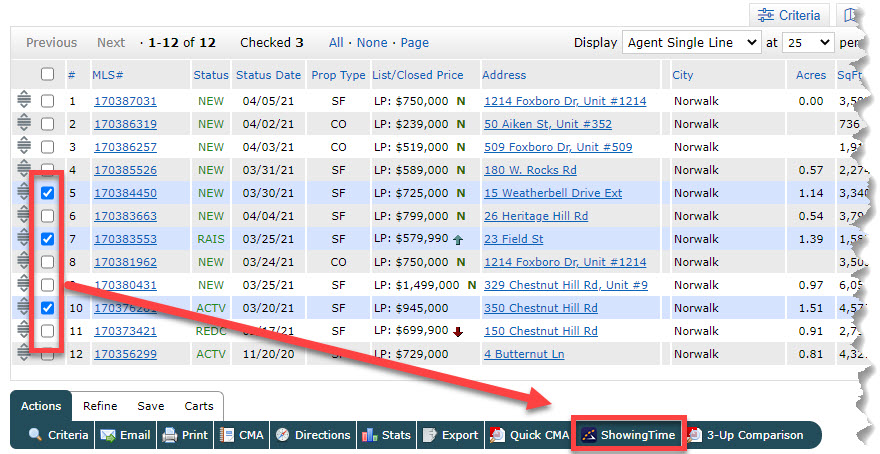
Verify your contact information, then click Add to Showing Cart at the bottom of the next screen.
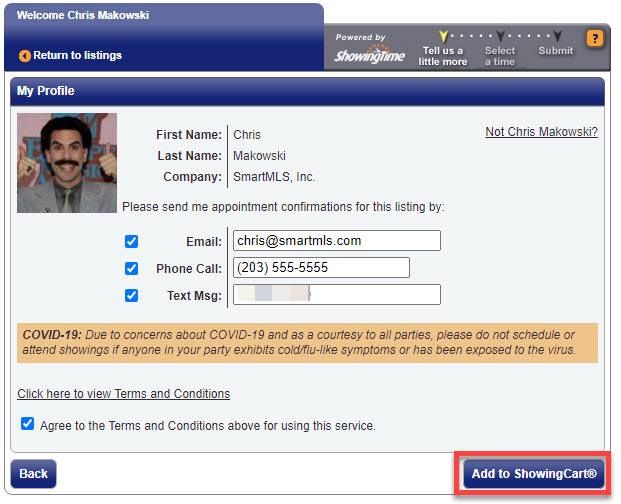
Choose the date you want, then select the Buyer Name, add a description of the event, and then click OK.
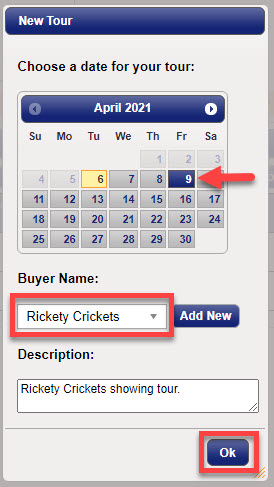
After you click OK, it will open up the ShowingCart Information screen:
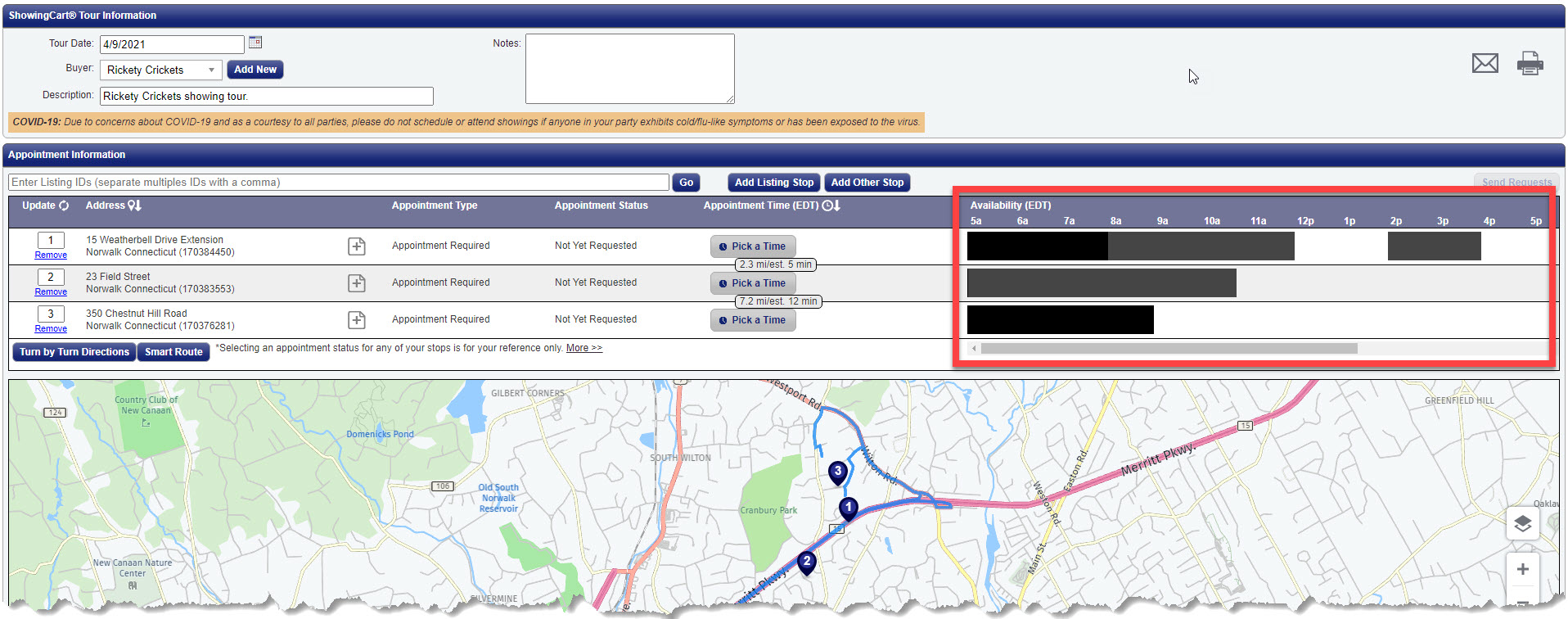
You can use the Availability section (outlined in red) on the right side of the screen to select the times you would like to show each of the properties. Available times are in white; unavailable/restricted times are in black.
You can change the order of the listings by clicking and holding the left mouse button on the desired listing and dragging it up or down until it is in the spot you want. You can also generate turn by turn directions to the selected properties.
If you want to add a starting point (your office, the buyer's home, etc.) click the Add Other Stop button in the top center of the screen:
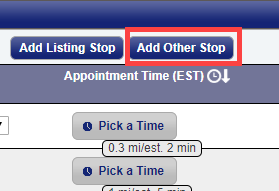
The address you add will the appear at the bottom of the list of properties. You can then drag it up to the top spot to make it your starting point. The driving directions will refresh to include the address you just added.
Click Send Requests to send a showing request to each of the list agents for the selected listings.
Comments
Please sign in to leave a comment.