If you are viewing a listing and would like to request an appointment to show the property, just click the Showing Time icon 
It appears with the other icons on listings in Matrix. On larger, more detailed displays (Flyer, Full), it will be above the large photo.
Here is an example from the Agent Full display:
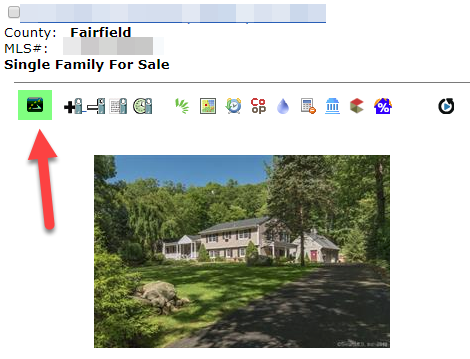
On the single line, it will appear on the far right, along with the other icons:
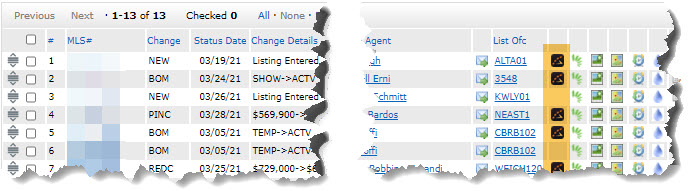
After you click the icon, the following screen will open:
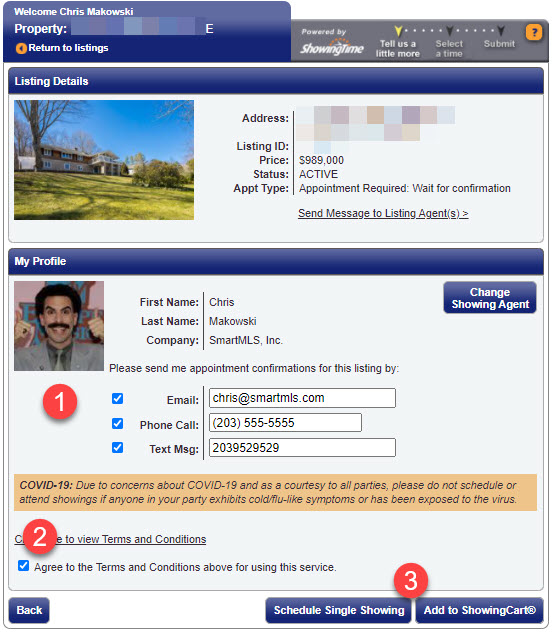
1. Specify how you would like to be notified when the list agent confirms your showing
2. Put a check in the box to agree to the Terms & conditions.
3. Click Select a Single Showing (or Add to ShowingCart if you are scheduling a bunch of showings in a row for the same day).
Then, select the day and time you would like to show the property:
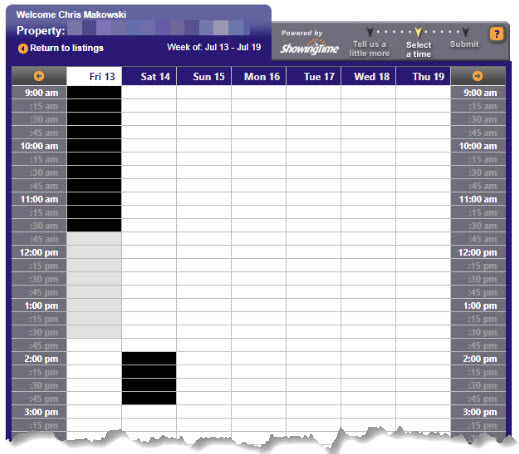
Any date/time slots in black are not available. The times have either already passed or the black slots represent confirmed appointments for other buyer's agents.
Slots that are in light grey represent a restricted time on the list agent's appointment calendar. An appointment may not be started on that time slot, but a showing can occur during it as long as the appointment starts at an earlier time (so it meets the listing's minimum appointment length requirement).
You will get a notification when the list agent confirms your appointment.
Comments
Please sign in to leave a comment.