If you are list agent and would like your seller to receive feedback as soon as the showing agent sends it, follow these instructions.
Access ShowingTime either by clicking the icon on the SmartMLS Member Dashboard:
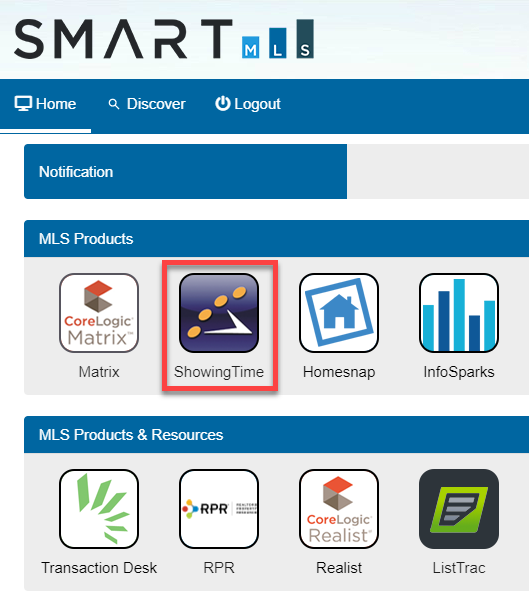
or by clicking ShowingTime within the External Links section of Matrix:
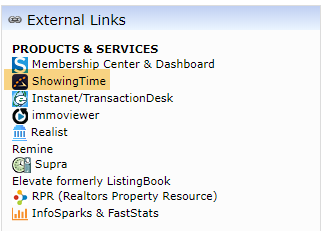
From the ShowingTime main screen, go to the Feedback section and click Form Design & Settings:
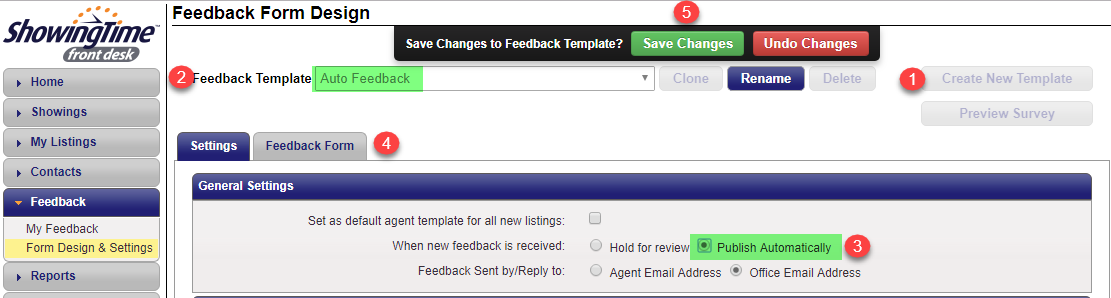
1. Click Create New Template .
2. Give your new template a name you will easily identify (ex: Auto Feedback).
3. Go to the General Settings section and make sure the When new feedback is received field is set to Publish Automatically.
4. Click the
Feedback Form
tab and add your feedback questions. You can add multiple choice and/or free text questions.
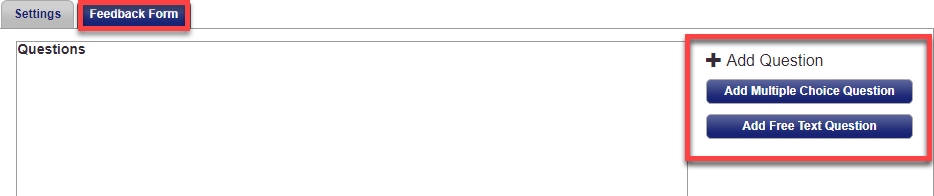
When adding multiple choice questions, make sure you add all potential responses you would like to include by clicking the green plus sign to add more responses:

When adding a free text question field, you just need to add your question to the form. There will automatically be a free text field beneath the question for your recipient to answer:
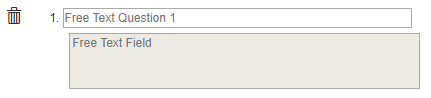
5. Click Save Changes to save this new template for future use.
You will then need to manually apply this new template to any individual listing where you want the seller to automatically receive feedback when it is sent. The seller must be added as a contact on the listing within ShowingTime in order for them to receive the feedback email.
To do so, go to Listing Setup , select the desired listing and then go to the Feedback Template field (in the Appointment Settings section) and switch to the one you created in the previous steps:

**Note - a Co-Listing agent cannot add a custom template to the Showing Instructions.***
Comments
Please sign in to leave a comment.