If you have several listings and just want to see the showing activity for one of them for a specific period of time, you will want to run the Listing Activity Report in ShowingTime.
Go to Reports, select the Listing Activity Report and then choose the desired listing:
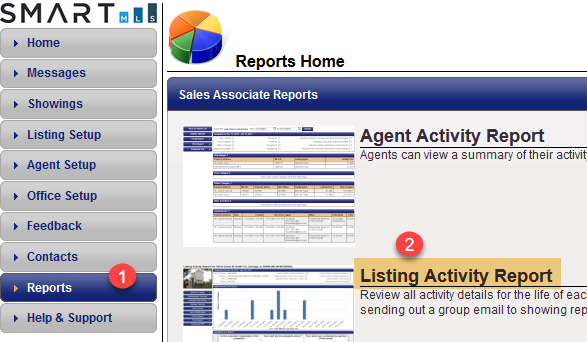
If you want activity for just a specific time period, rather than the entire duration of the listing, click the Change Date Range button:
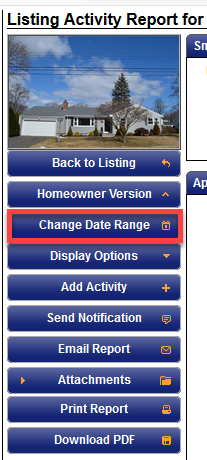
ShowingTime does not recommend pulling data for more than one month at a time as it could cause the system to slow down with everyone trying to pull data; it’s always best to break it up into small time frames, such as monthly.
You can use the Display Options button (right beneath Change Date Range) to change the order that the different sections of the Listing Activity Report will display:
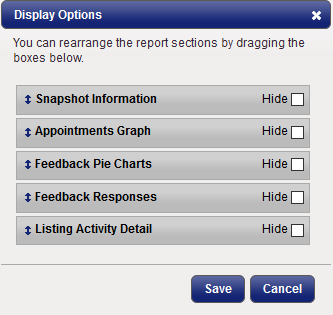
Snapshot Information gives you summary information about the listing activity:

Appointments Graph breaks down appointment information into weekly increments:
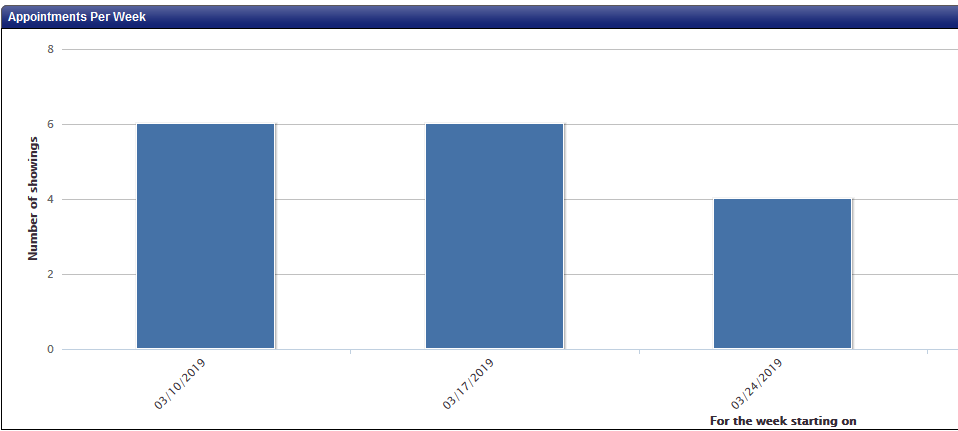
Feedback Pie Charts plots feedback questions/answers into pie charts:
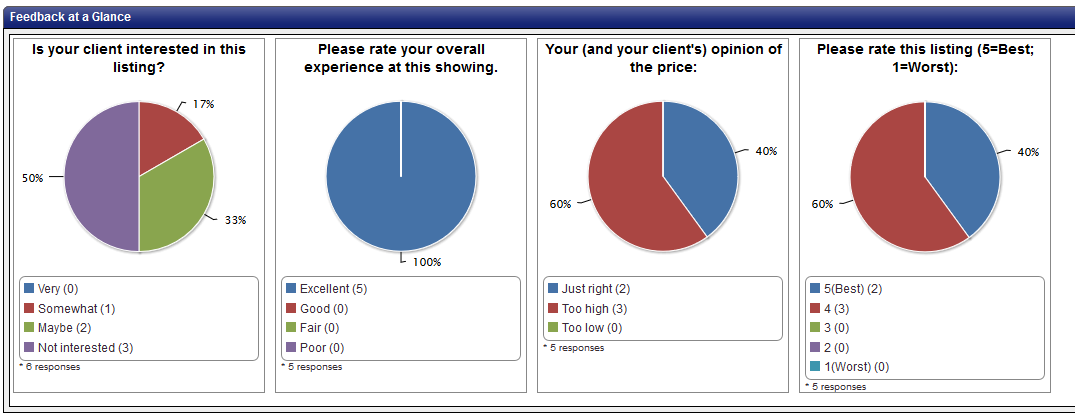
Feedback Responses gives a detailed grid for each time you received feedback after a showing:
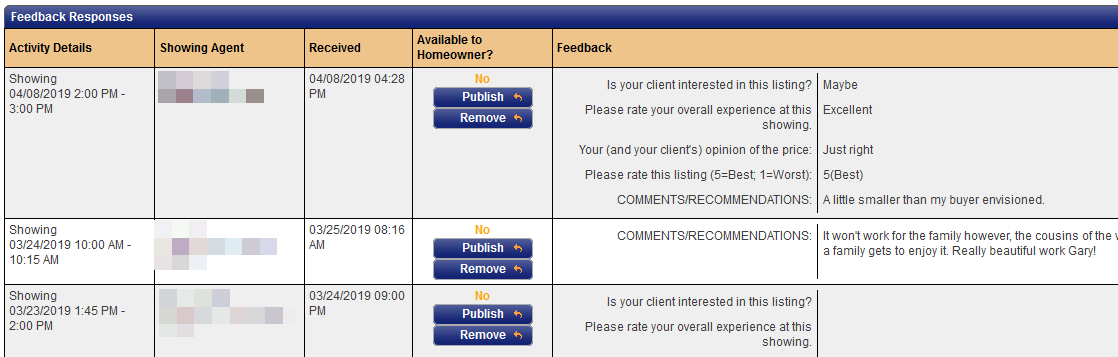
Listing Activity Details gives you a detailed breakdown of each showing.
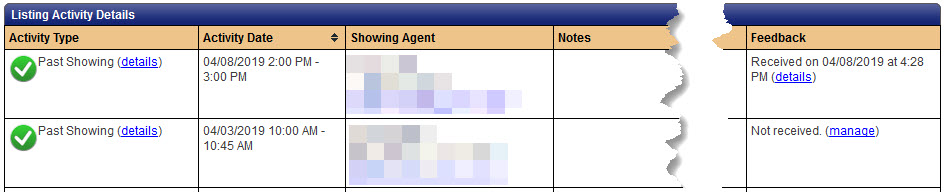
Clicking the details link in any showing will display the entire interaction timeline you have had with that specific showing agent (when showing was requested/confirmed, how/when/to whom notifications went out, etc.):
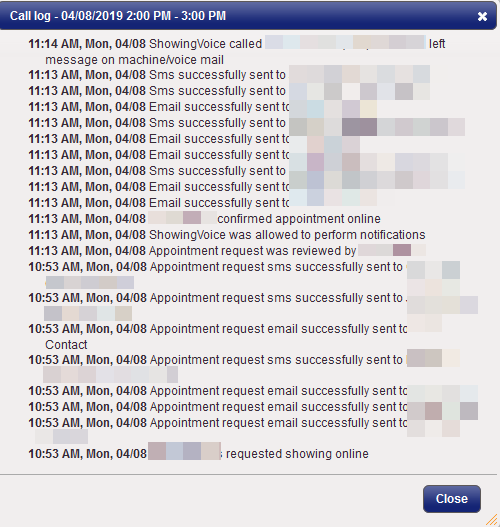
The Listing Activity Report can be printed, emailed or downloaded as a PDF.
Comments
Please sign in to leave a comment.