You can schedule over lapping appointments in Showingtime using the Schedule a Single Showing tool.
Start by clicking the Showing Time icon  . It appears with the other icons on listings in Matrix- on larger, more detailed displays (Flyer, Full), it will be above the large photo:
. It appears with the other icons on listings in Matrix- on larger, more detailed displays (Flyer, Full), it will be above the large photo:

On the single line, it will appear on the far right, along with the other icons:
![]()
After you click the icon, the following screen will open:
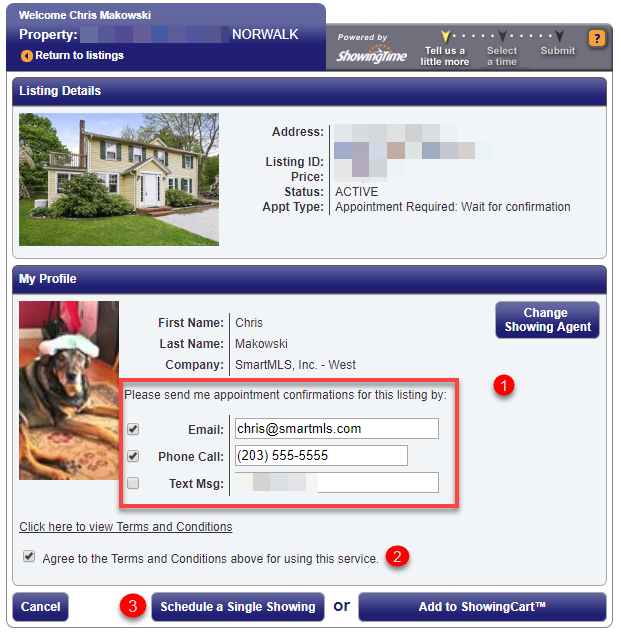
1. Specify how you would like to be notified when the list agent confirms your showing.
2. Put a check in the box to agree to the Terms & conditions.
3. Click Select a Single Showing.
Then, select the day and time you would like to show the property:
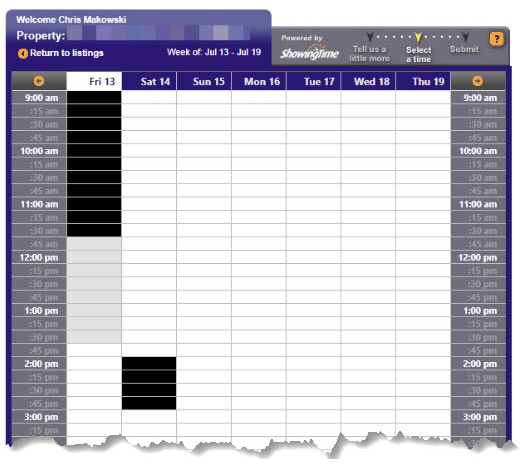
To schedule an overlapping appointment, click the time slot you would like to schedule your over lapping appointment for and select Click Here to Request Appointment:

Verify your appointment details:
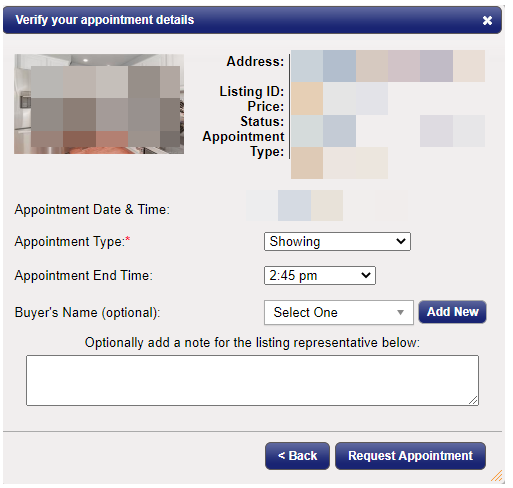
Make sure you click the Request Appointment button.
You will get a notification when the list agent confirms your appointment.
Comments
Please sign in to leave a comment.