If you have already created a Showing Cart and would like to add another showing to it, log into ShowingTime, go to the Showings menu on the left side of the screen and click ShowingCart :
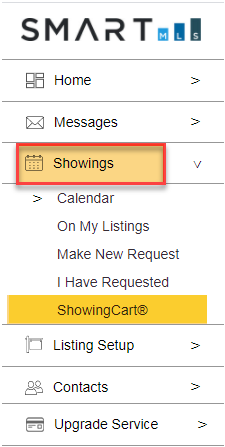
Once the ShowingCart calendar opens, click the name of the Cart you would like to modify.
When the ShowingCart opens, click
Add Listing Stop
:
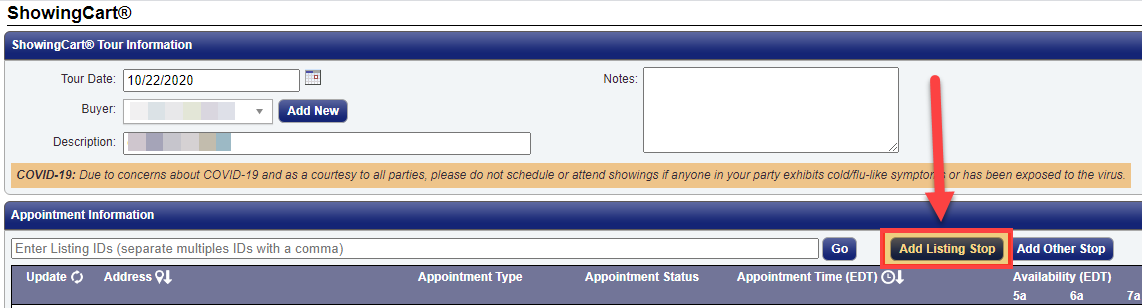
Enter the list number of the property you want to add to your Showing Cart and click Search :
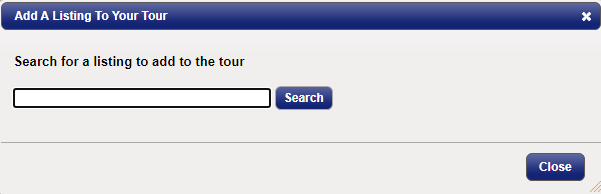
The listing will appear at the bottom of the popup window:
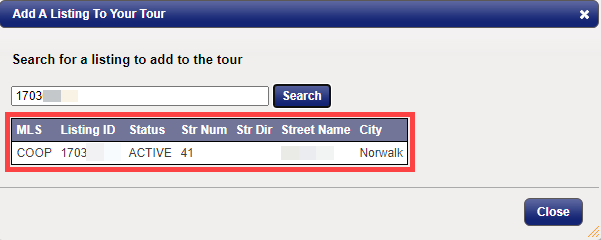
Double click the listing to add it to your tour.
Once the new listing has been added to your tour, you can either add more listings (if necessary) or pick your desired appointment time and send the showing request to the list agent.
Related articles :
Use the ShowingCart to schedule showings for multiple listings
Adjust date/times of ShowingCart appointments
Comments
Please sign in to leave a comment.