To schedule an Inspection on a listing just click on the Showing Time icon ![]()
It appears with the other icons on listings in Matrix- on larger, more detailed displays (Flyer, Full), it will be above the large photo:
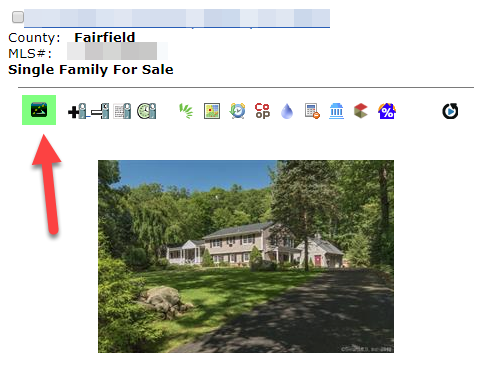
On the single line, it will appear on the far right, along with the other icons:

After you click the icon, the following screen will open:
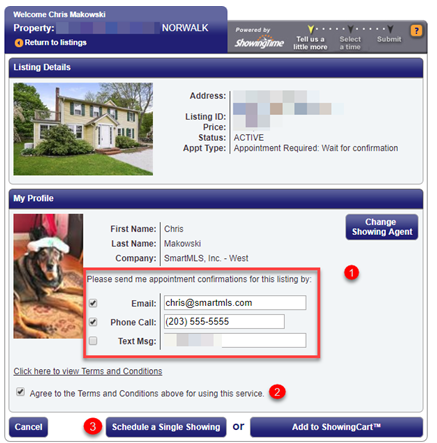
1. Specify how you would like to be notified when the list agent confirms your showing
2. Put a check in the box to agree to the Terms & conditions.
3. Click Select a Single Showing
You will get a Scheduling Update warning because the listing is in Under Contract-Continue to Show Status. Click Yes to move past this warning and select a time:
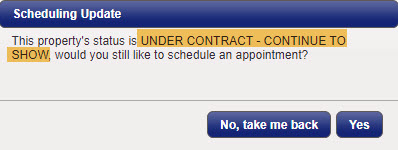
4. Select the day and time you would like to show the property.
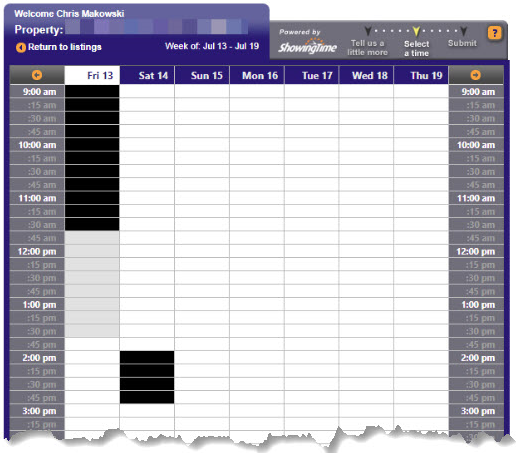
5. Verify your appointment details and select Inspection as your Appointment Type:
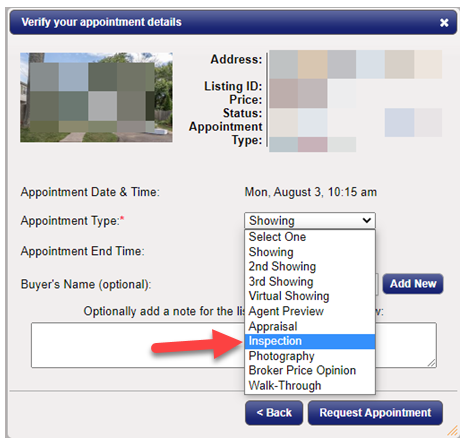
6. Click Request Appointment.
You will get a notification when the list agent confirms your appointment/inspection.
Comments
Please sign in to leave a comment.