When you are configuring your settings within ShowingTime, one of the fields you will encounter is the Buffer Time Between Appointments if Scheduling Overlaps are not Allowed:
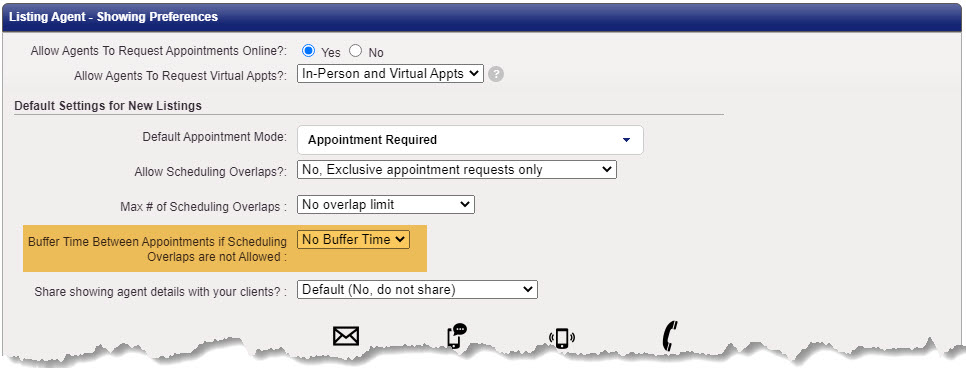
You can actually find this field in a couple different places. It is on your Profile setup screen, in the Listing Agent- Showing Preferences section (visible in the image above). You can also access it from the Appointment Restrictions section of the listing worksheet (after you select a specific listing to work with).
The Buffer Time setting will block out the length of time you select (in 15 minute increments up to 90 minutes) on both ends of a confirmed appointment, making it impossible for an agent to request an appointment during that period of time. This gives you some guaranteed downtime before and after appointments.
For instance, if you are allowing 30 minute appointments and have added a 15 minute buffer, if you have a confirmed appointment for 11:30am, ShowingTime will block off from 11:15am through 12:15pm.
Note: if you are allowing overlapping appointments, you will not even see the Buffer Time field. It only appears as an option if the Allow Scheduling Overlaps field is set to No.
Comments
Please sign in to leave a comment.