Showing Beacon is designed to give you peace of mind while at a showing or meeting by offering a way to keep a preferred contact informed of your status should you want to send an alert.
To get started with this feature, make sure you have the most updated version of the ShowingTime app (available from your devices app store) and have enabled push notifications and GPS location sharing.
Next, open the app and click the “Start Showing Beacon” button in the side menu or under the showing appointment details.
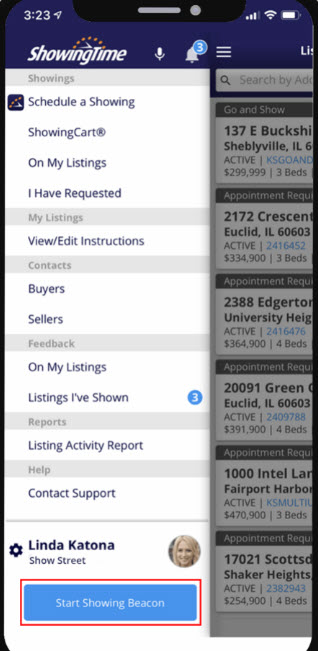
Then add the name and phone number of the preferred contact who will be alerted when you use this feature.
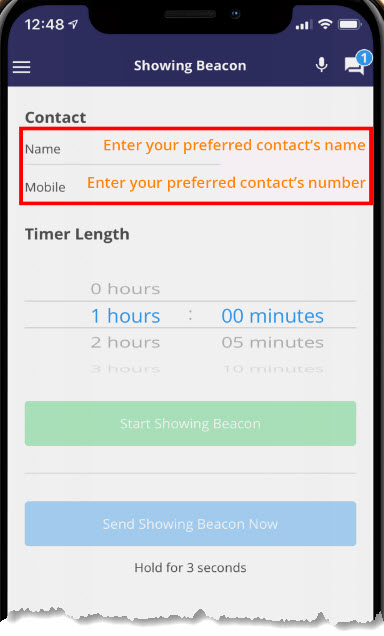
Once you have added the contact, the feature is ready to use.
There are two easy ways to send an alert to your preferred contact:
1. Set Showing Beacon Timer (use this option to set a timer for a specific period of time).
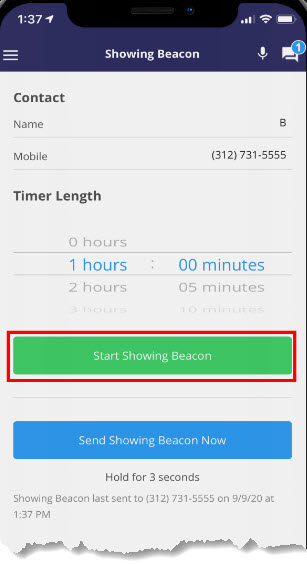
If you don’t end the timer before it expires, a text alert will be sent to your preferred contact.
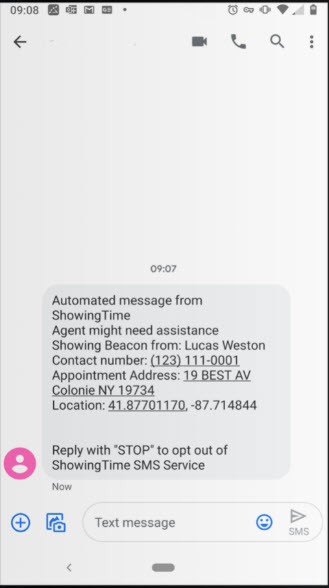
2. Send Showing Beacon Now
Use this option to immediately send a text alert to your preferred contact. To send Showing Beacon now, open Showing Beacon then press and hold down the blue button that reads “Send Showing Beacon Now” for 3 seconds.
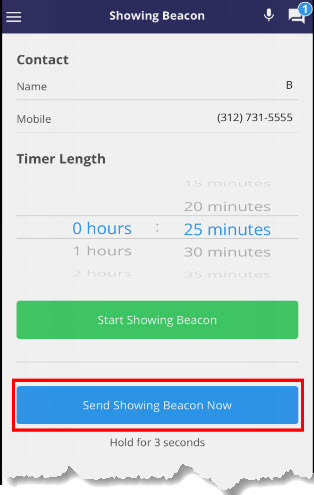
A text alert will be immediately sent to your preferred contact letting them know your current location and your contact number.
- Your name
- Your contact number
- Your location
A banner will appear across the top of the app once you set the timer, letting you know how much time is remaining.
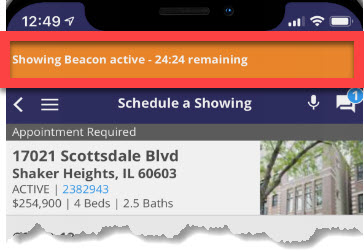
You’ll receive a push notification 60 seconds before the timer is set to expire and you can add time in 5-minute increments as needed.
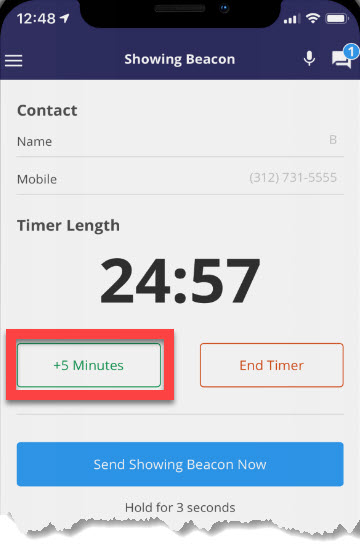
Comments
Please sign in to leave a comment.